Automation can empower your marketing efforts, but to make the most of it, you need to move beyond email campaigns. ActiveCampaign’s Automation Builder creates opportunity for marketers, enabling them to listen and respond to their contacts, automatically.
One automation that every business can utilize is a simple email auto-responder. The following automation will help you create a list, send an email, and then respond in a week with an additional email, based on whether or not the initial message was opened. This can be translated and expanded upon into welcome emails, drip campaigns, and other automations. Let’s get started.
Set-Up Your Automation
This simple email auto-responder leverages lists, an email send, and and automated email based on your contact’s interaction. This automation will help you begin conversations with your customers, welcome people who joined a list, and even send an incentive if you’d like.
In order to build this automation, we suggest you create a master list, where you will collect all of your contacts. In this example, we will use the list “Announcements & News.”
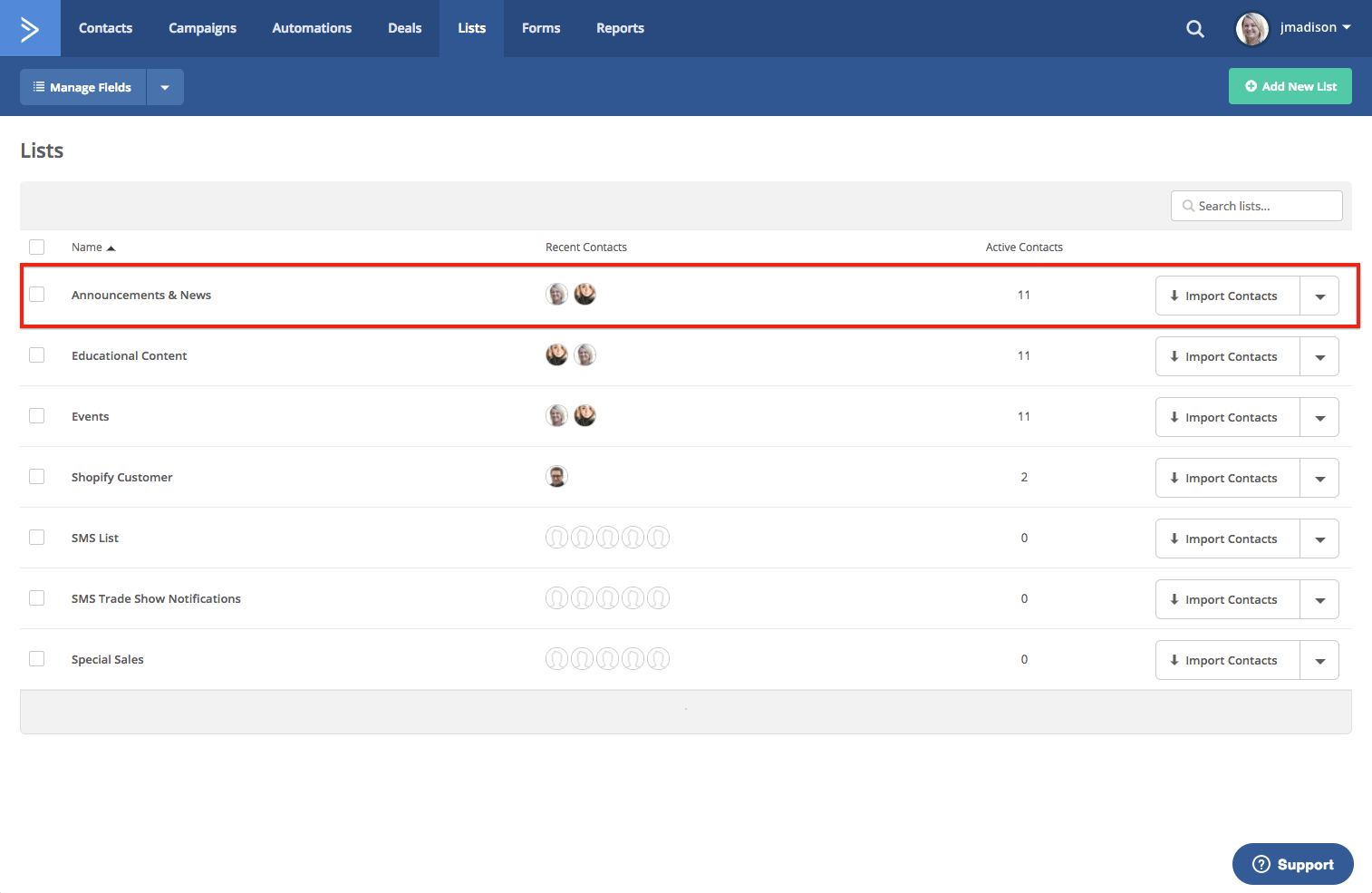
The first step is to create an automation with the start trigger “Subscribes.
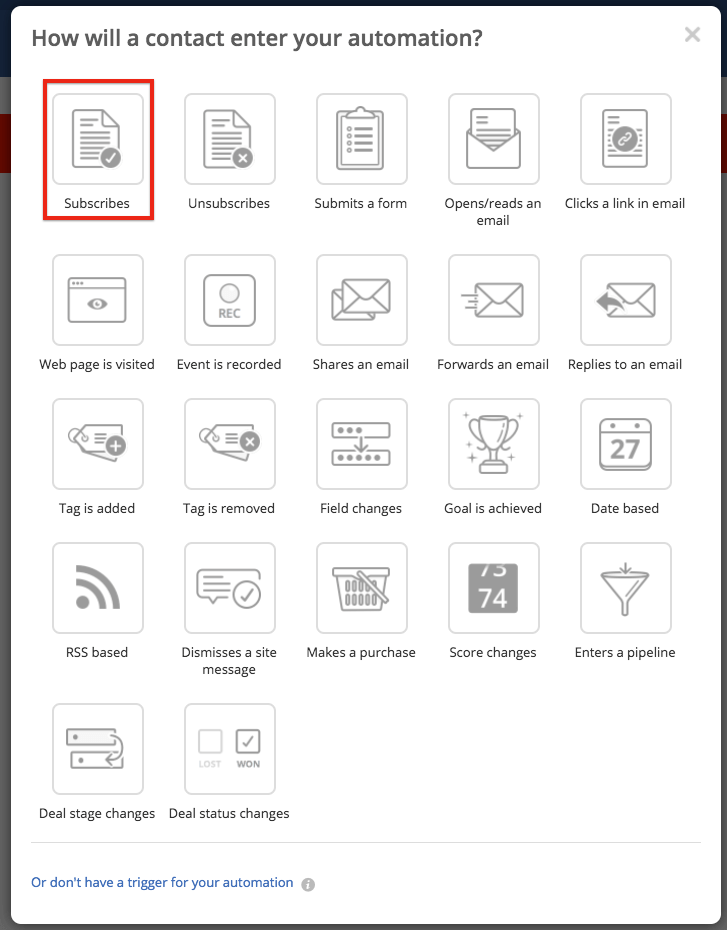
After selecting Subscribes, you will have the opportunity to select what list you are monitoring for new subscriptions.
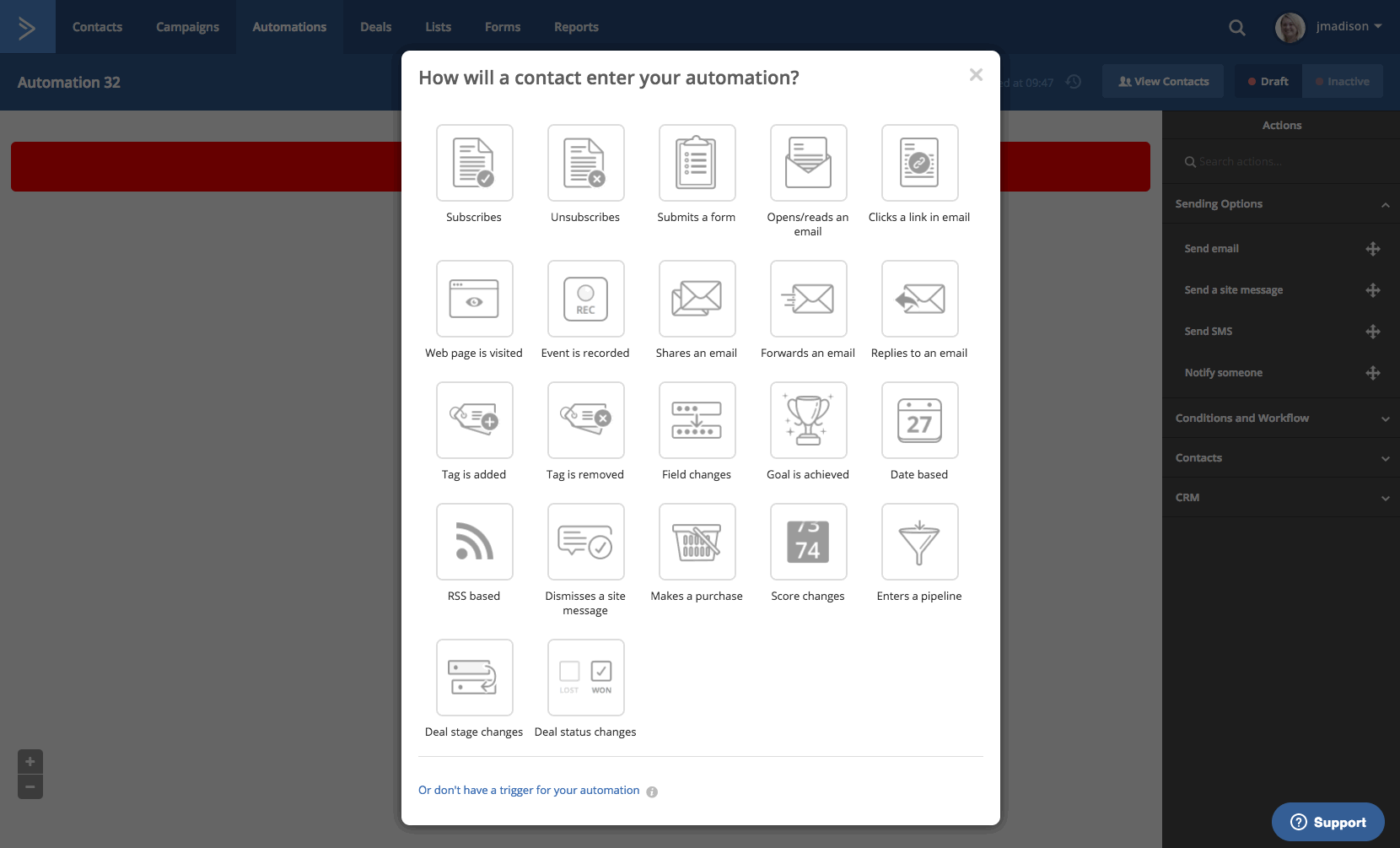
Build Your Email
Next, we’ll set up a welcome email that will send to any people that join this list after its activated.
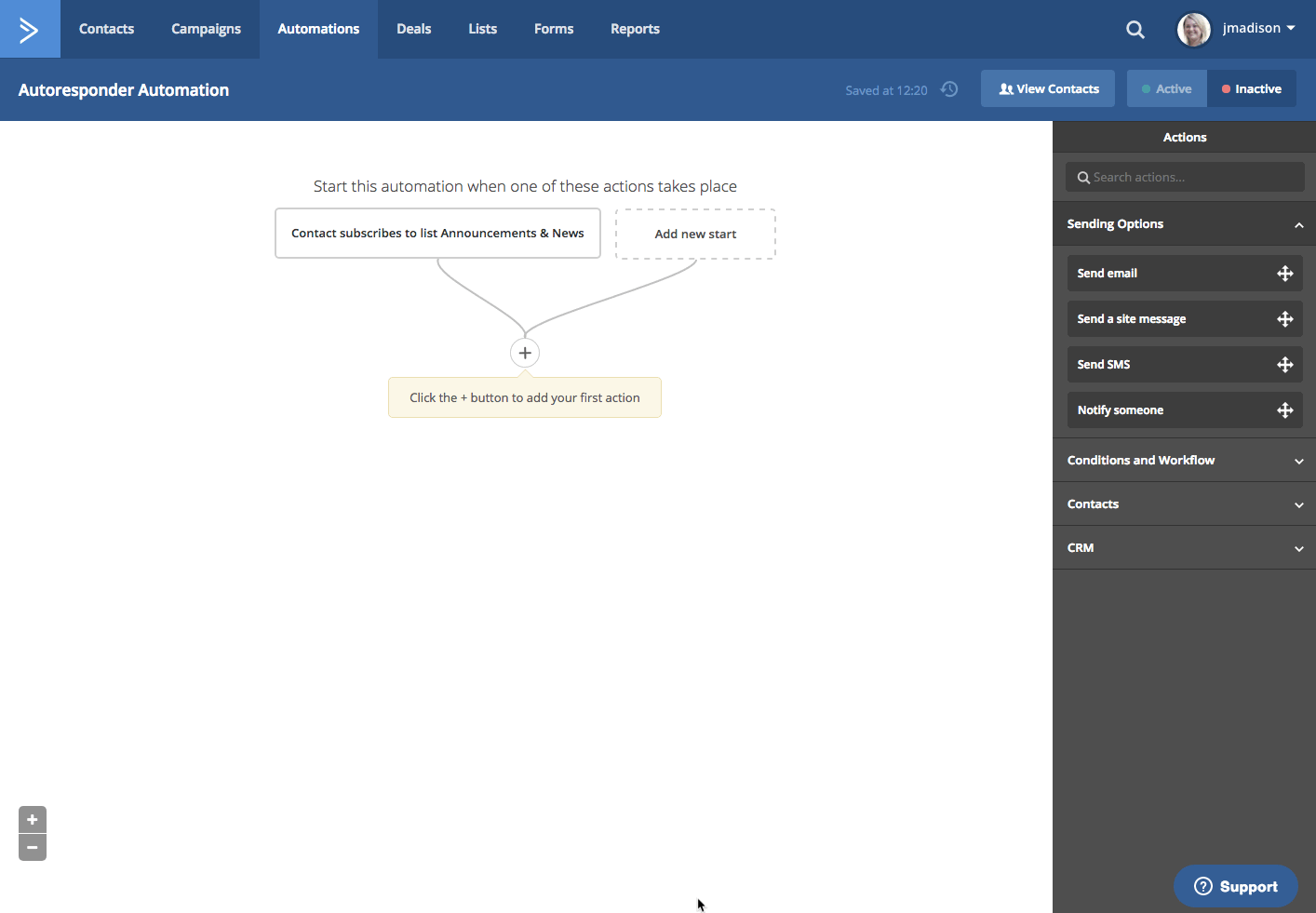
Creating an email in an automation will push you to the email designer. You will have the opportunity to personalize your email at this time; you can select from the templates available through ActiveCampaign.
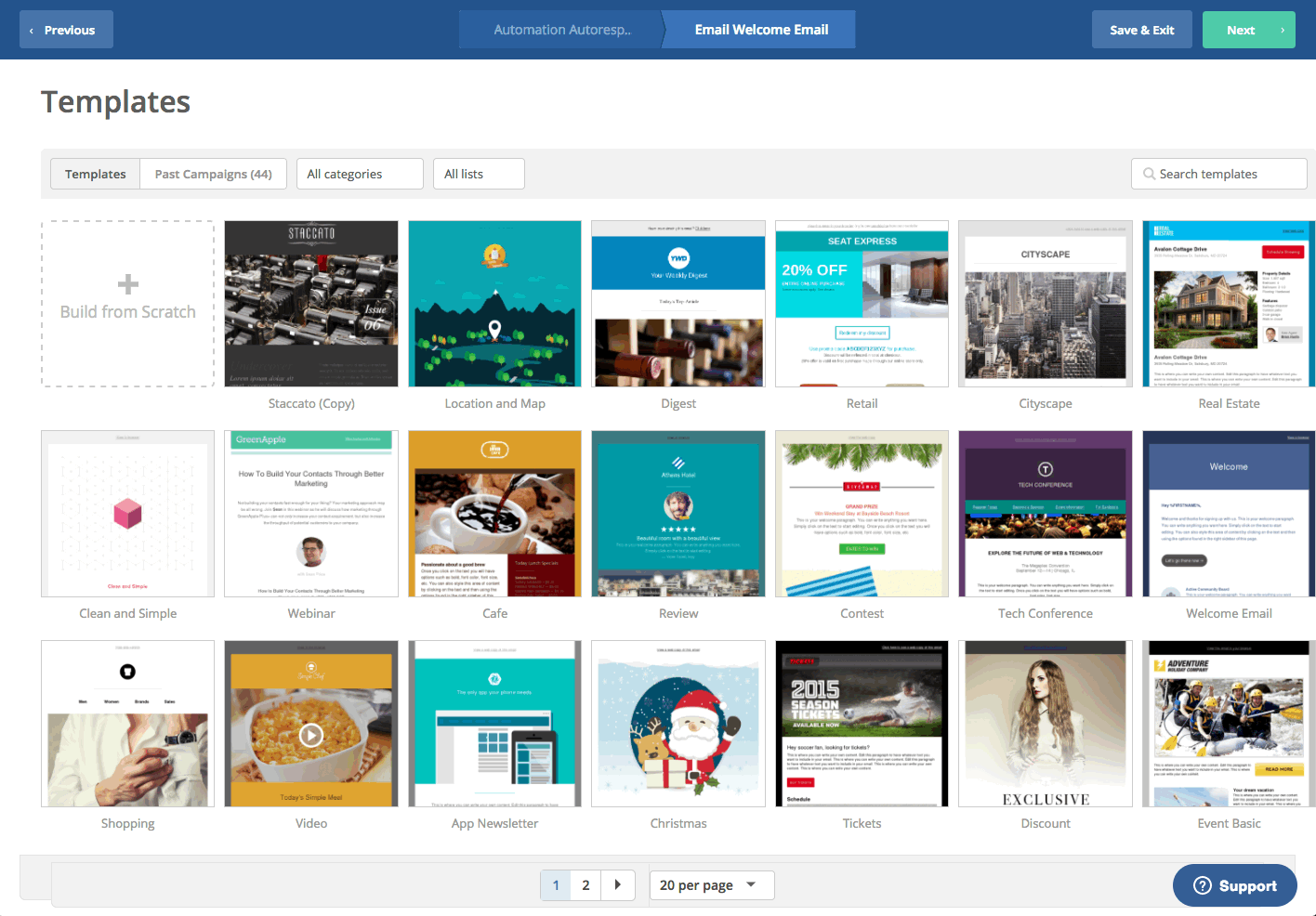
You also have the option to create your own template from scratch.
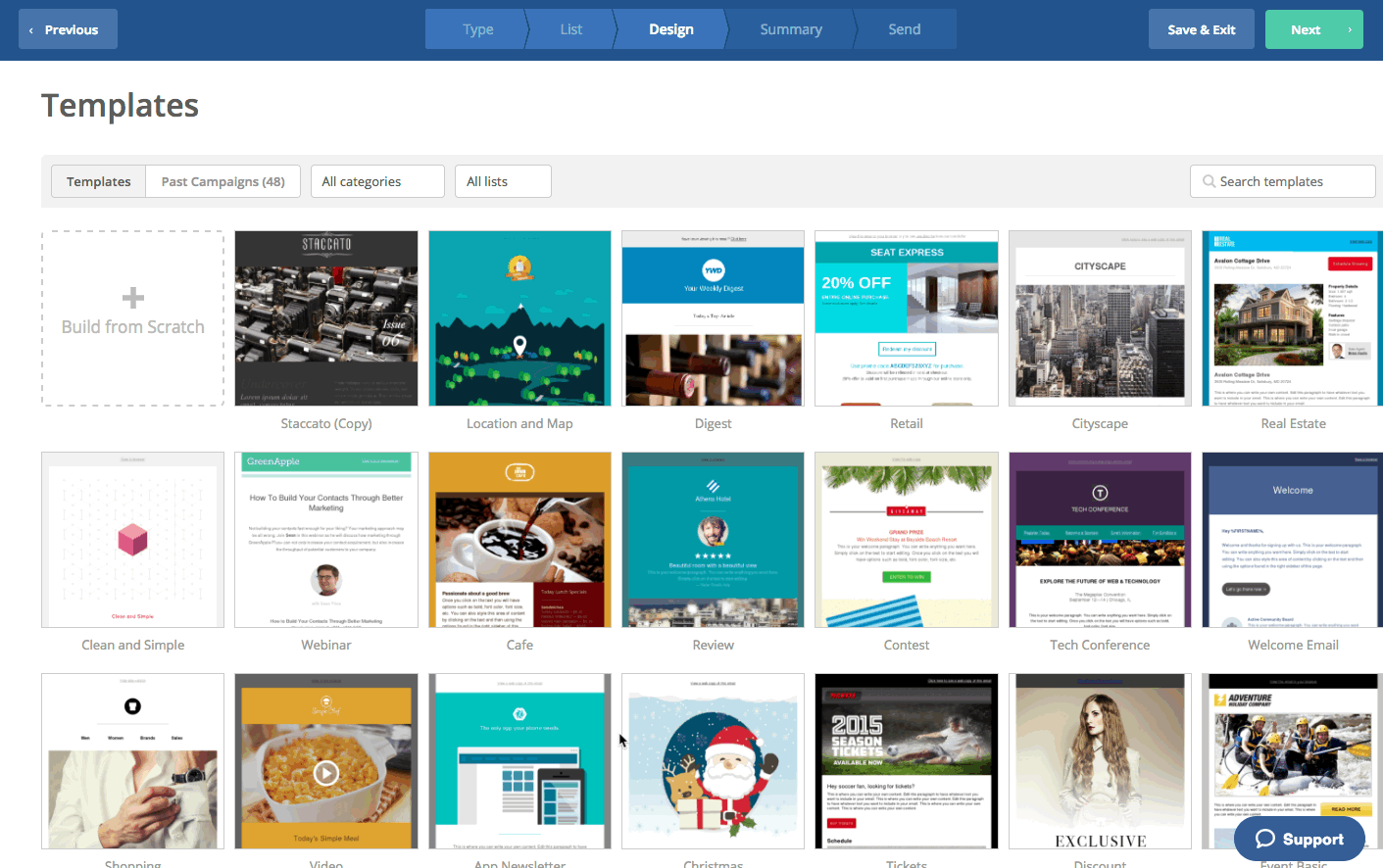
The email designer is the same as you’ll find in Campaigns. You can personalize and update your email within the automation; the automation gives you the ability to control how contacts filter through and receive the email, and how to respond when contacts open or don’t open the email. Saving the email will bring you back to the automation.
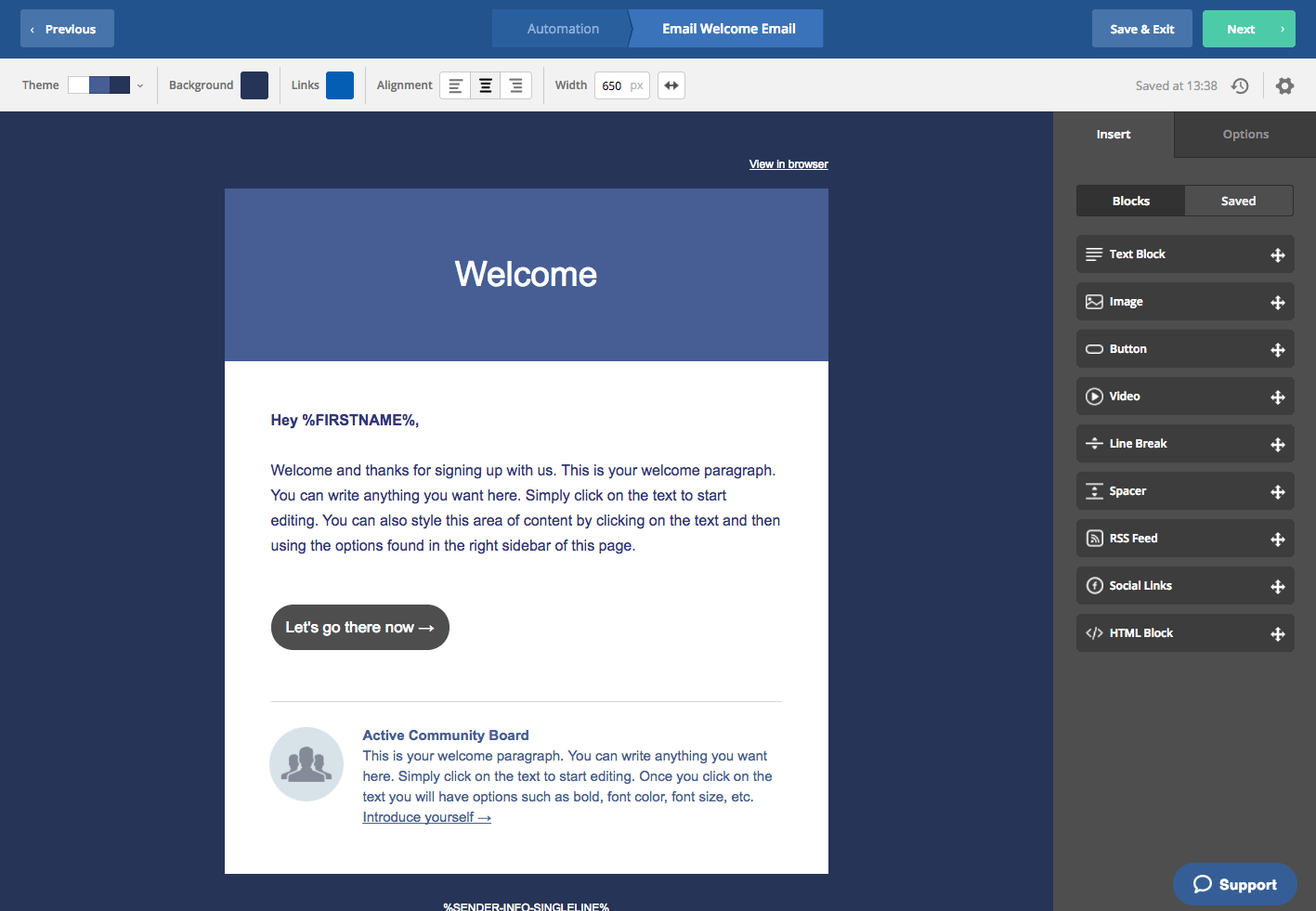
Auto-Respond
Inserting a wait step will allow contacts a bit of time to engage with your email and filter through the automation.
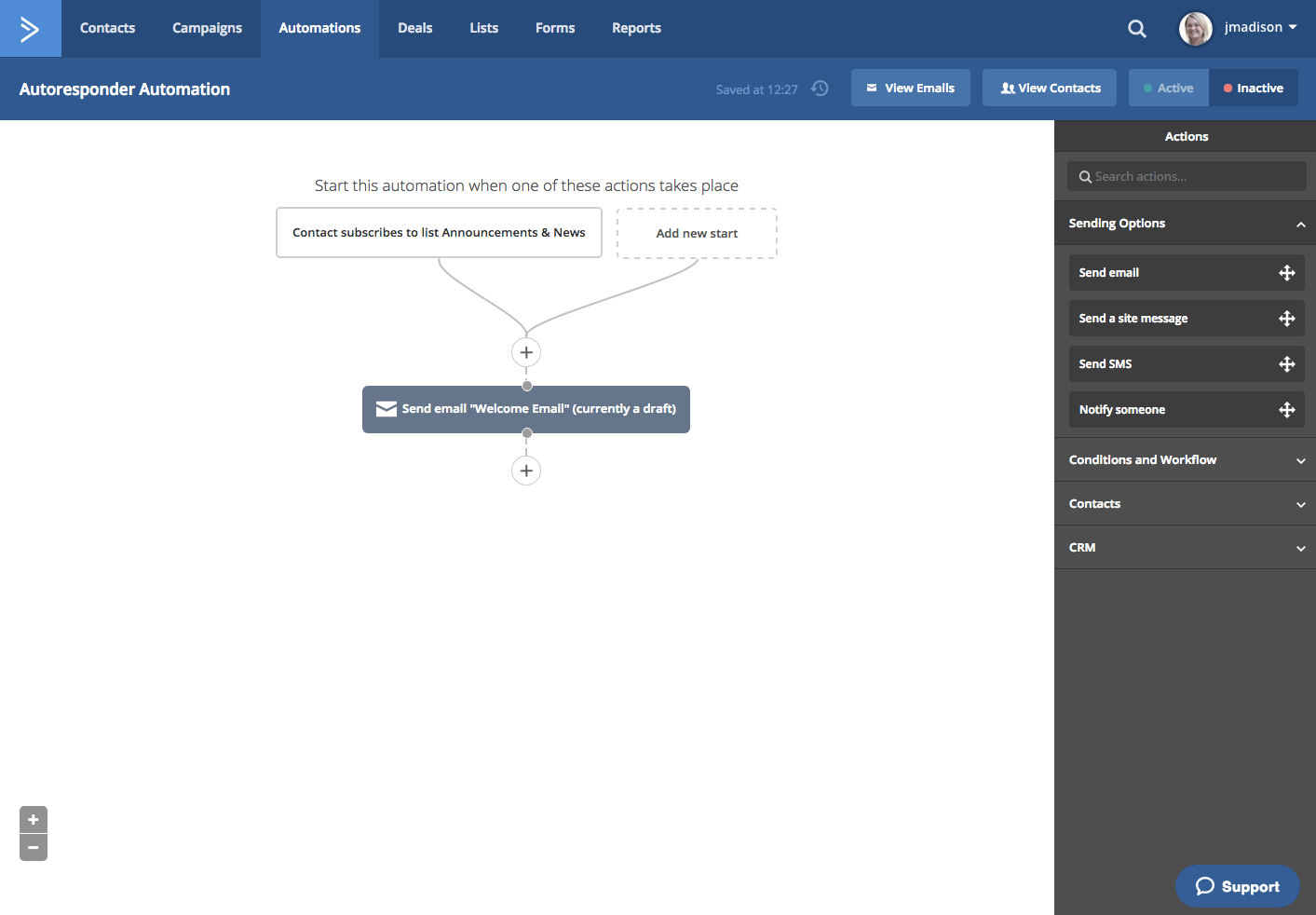
Next, we’ll set an If/Else condition. This will allow you to respond differently based on your contact’s engagement with your initial email.
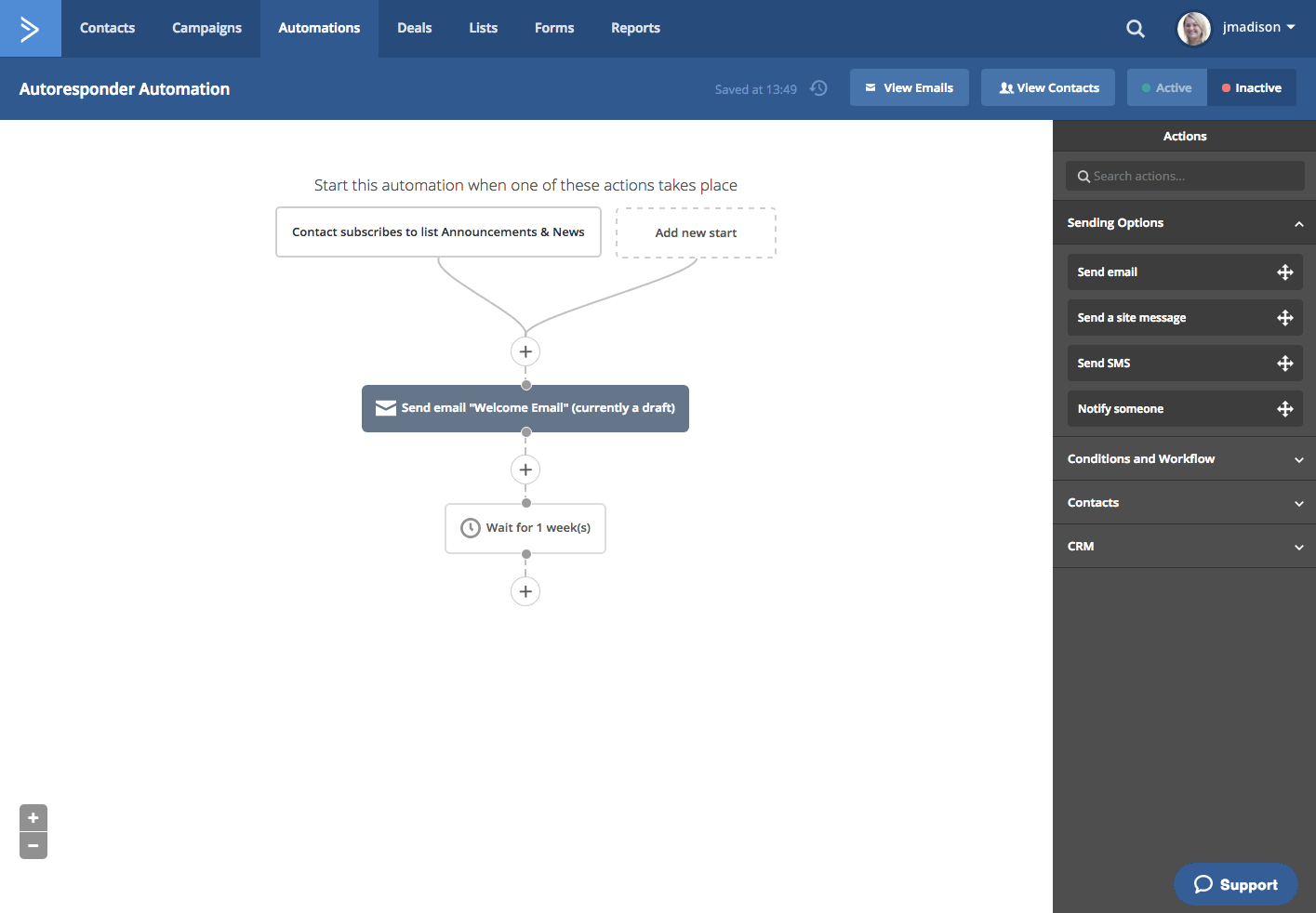
In this example, different emails are scheduled based on if the contact opened the “Welcome Email.” When they open the email within a week, they will receive a new email with additional content. You can take this opportunity to introduce them to more of your products, offer a discount code, tell them about a new blog post, or anything else you’d like to share.
Contacts who do not open the first email will be sent a second-try “Welcome Email” that will act as a reminder.
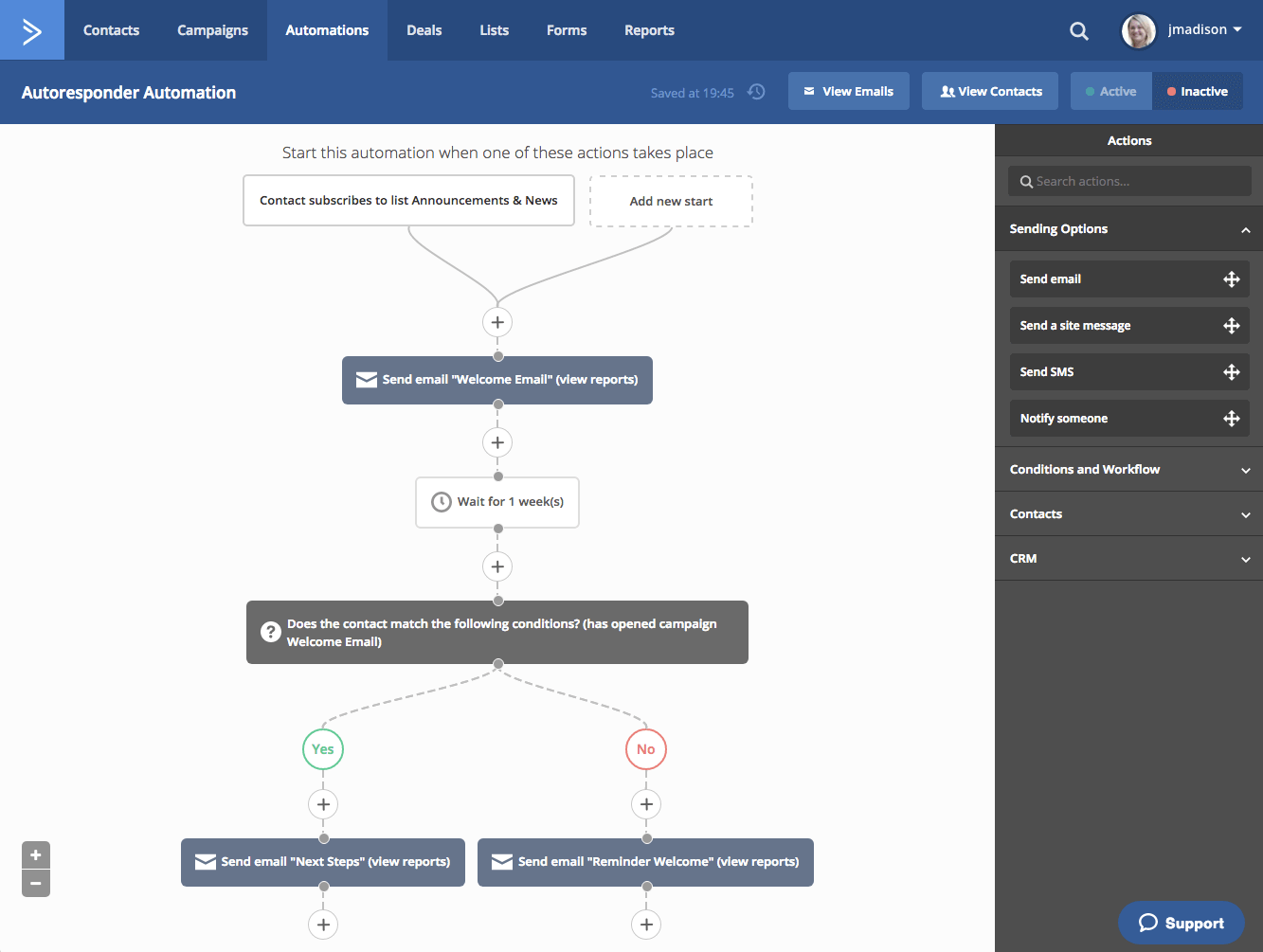
This automation is simple yet powerful; it allows you to send additional information to your engaged contacts, and send a gentle reminder to those who have not engaged with the first communication.
Go Live
After your automation is configured, and your emails are composed and ready to go, it’s a simple click of a button to go live. The Inactive/Active button is in the upper right of the automation builder.
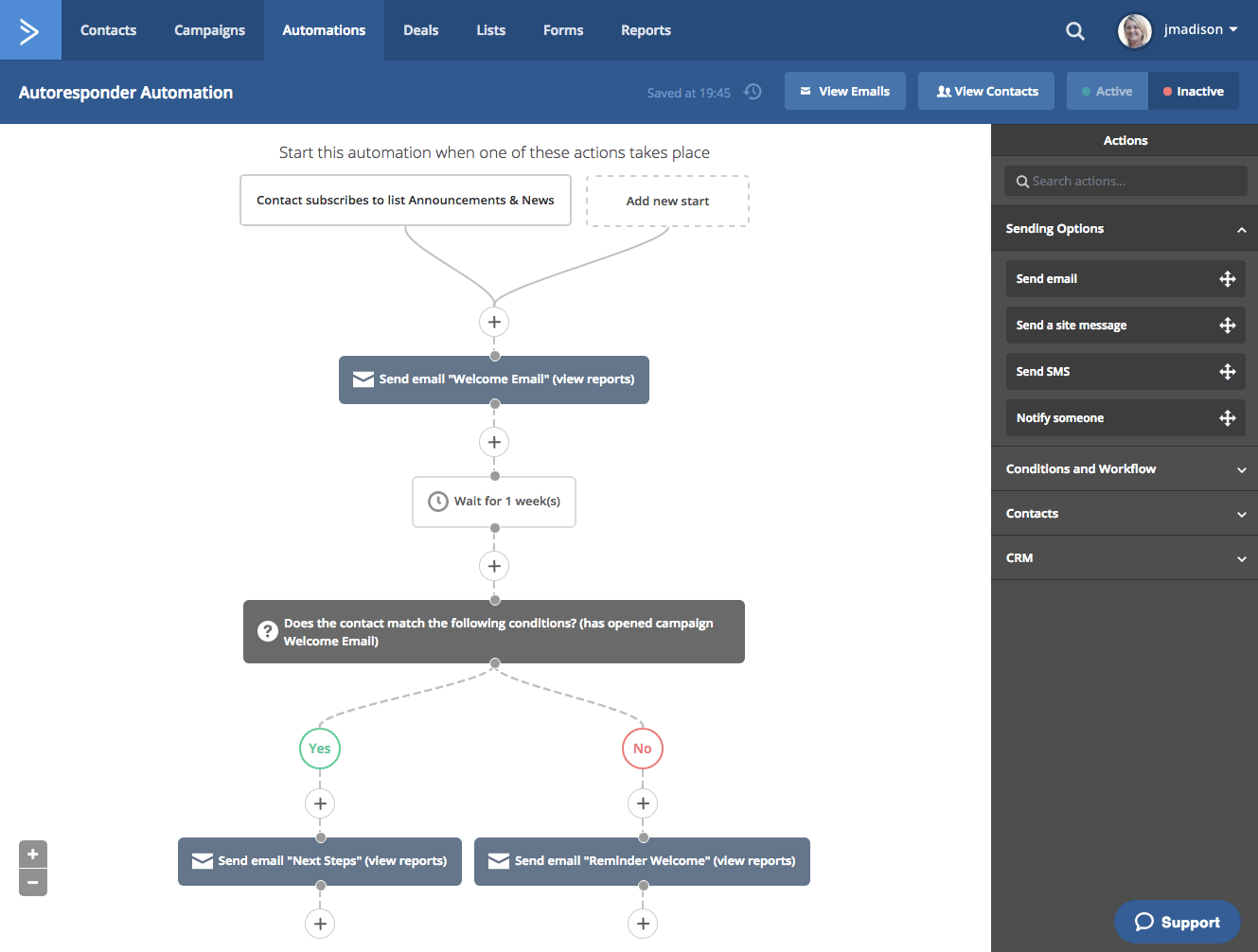
Or, if you are in your list of automations, you can go live from the dropdown menu to the right of any automation. Select “Make Active” from the dropdown menu, and a pop-up will ask you to confirm this action.
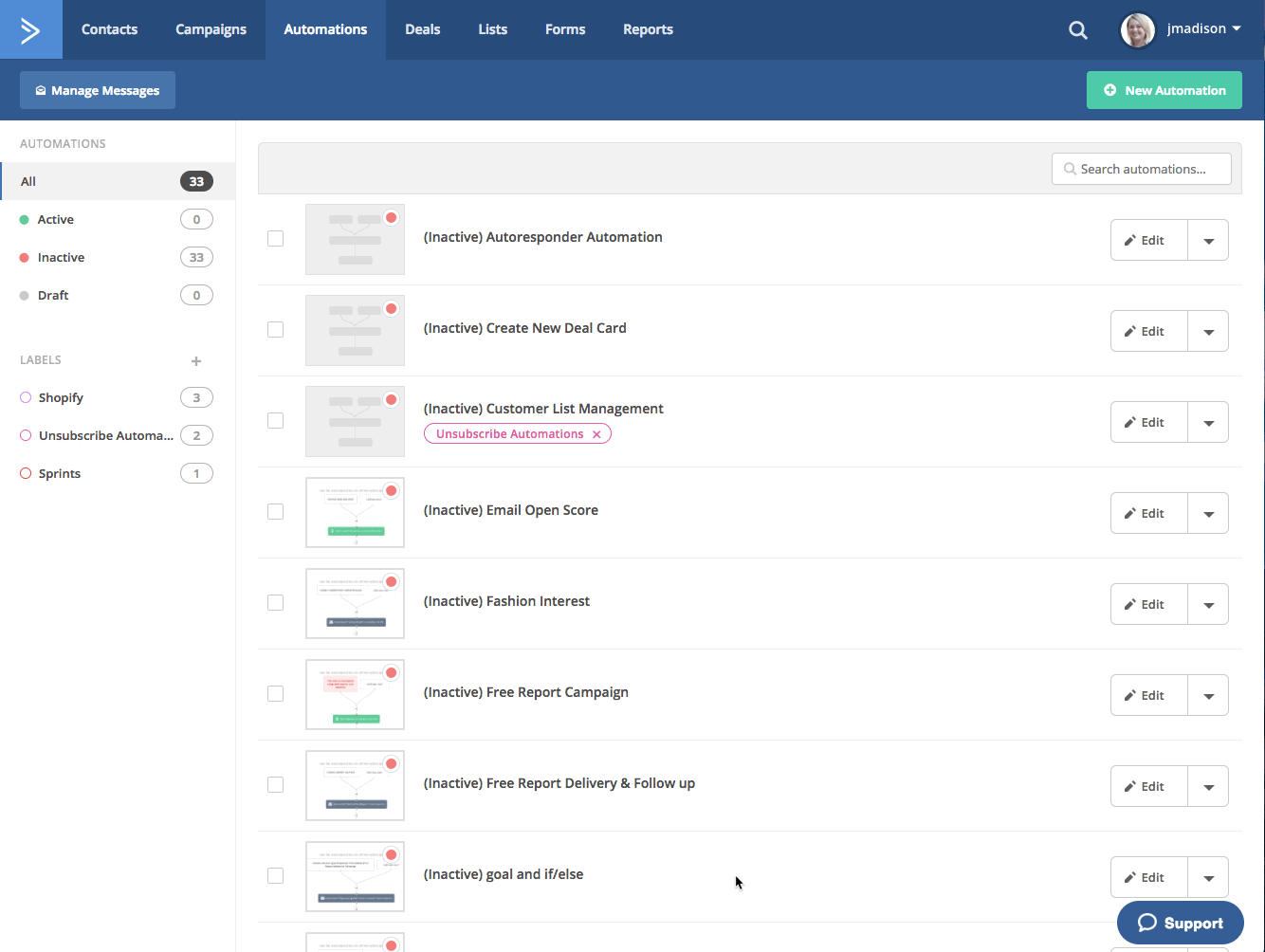
You’ll notice that there is a small green dot on the automation now, which indicates it is live.
Resources
If you’d like to import this automation, go to the Automations tab and click “+ New Automation,” and then “Import Automation.” You can then insert the URL found here.
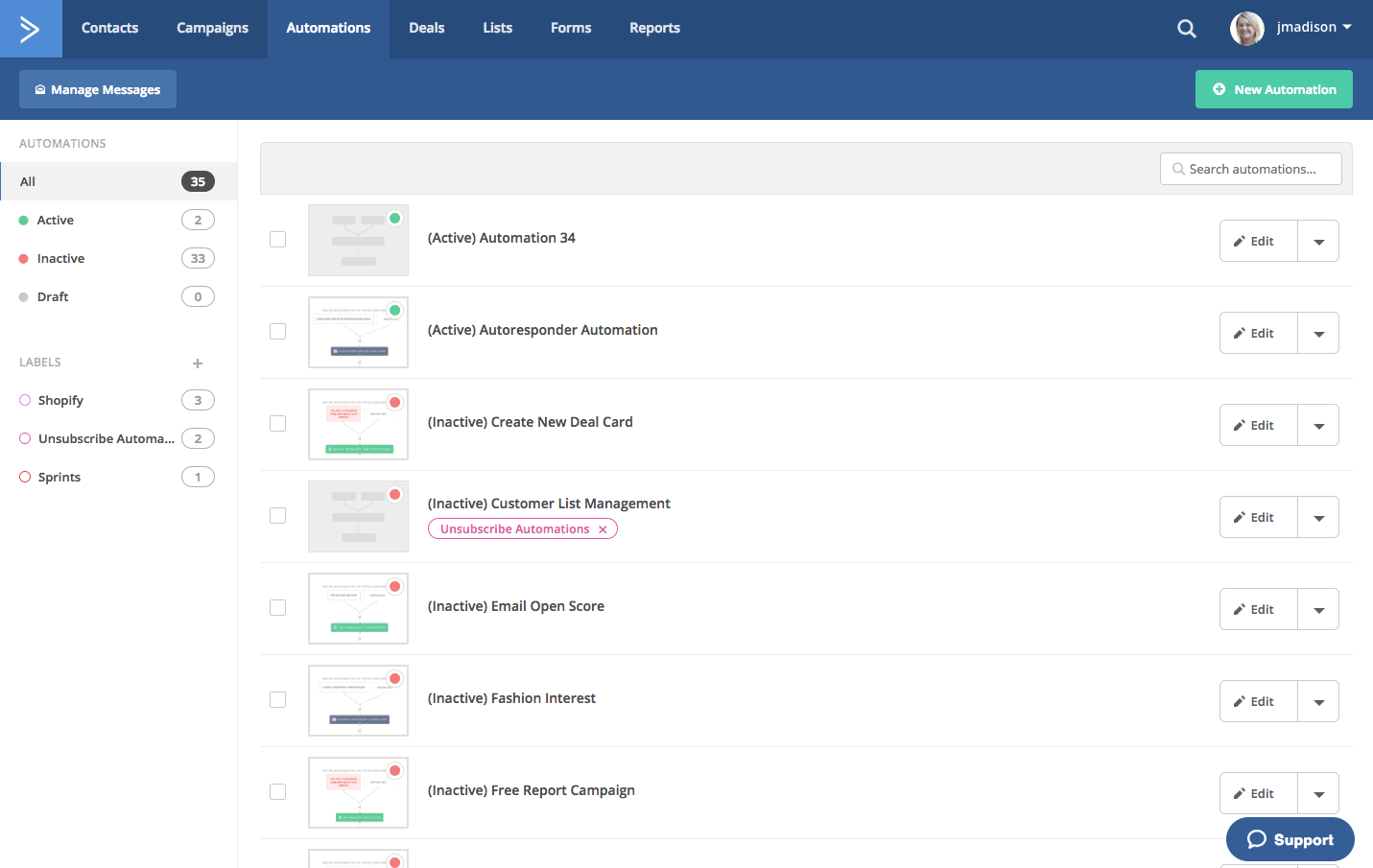
You will automatically be directed to the Automation Setup Wizard, where you can follow the prompts to select your list. However, if you close out of the Wizard, you will be returned to the Automation page. Simply look for “Autoresponder Automation” to update.
Summary
ActiveCampaign Automations are simple and straightforward, but very powerful. Starting with our email responder will help you begin to create a marketing funnel that responds to your contacts.
